Pygame Tutorials
Camera Module Introduction
by Nirav Patel
nrp@eclecti.cc
Revision 1.0, May 25th, 2009
原文:https://www.pygame.org/docs/tut/CameraIntro.html
感谢这个翻译插件A+ Dictionary 从此妈妈再也不用担心我的英语学习了!!
tips:看本文之前一定要安装pygame哟!sudo apt-get install python-pygame
Pygame 1.9开始已经提供了对摄像头的支持,允许你抓取静止的图片,观看实时的画面,和一些简(chou)单(lou)的电脑特效。这个教程将会包含以上功能的用法,并提供简单的代码供做参考。你也可以参考pygame.camera的文档查看详细的API。
提示:作为Pygame1.9,camera模块支持linux上使用v4l2的摄像头。其他平台可以使用 Videocapture(win) 或者 Opencv(Opencv麻烦是麻烦,可是实在很强大!),本教程的重点在本地模块。大部分的代码可以在其他平台是使用,不过某些类似控制的操作也许不能正常工作。本模块依旧是实验性的,意味着在后续的版本中API可能会发生变动。
引入和初始化
import pygame
import pygame.camera
from pygame.locals import *
pygame.init()
pygame.camera.init()摄像头模块是可选的。需要被引入和手动初始化。如上
抓取一张图片
现在,我们来在最简单的情况下打开摄像头并且从中抓取一帧图片。在接下来的例子中,我们假设在你的电脑中摄像头叫做’/dev/video0’,我们将摄像头视频的大小设置为宽640高480.我们用 get_image()来抓取图像。
cam = pygame.camera.Camera("/dev/video0",(640,480))
cam.start()
image = cam.get_image()列出连接的摄像头
如果我们不能确定摄像头的真实路径?我们就可以使用 list_cameras()列出摄像头的列表,选取其中我们需要使用的那个(如果你有多个摄像头的话)
camlist = pygame.camera.list_cameras()
if camlist:
cam = pygame.caemra.Camera(camlist[0],(640,480))控制摄像头
大多数摄像头提供像翻转图像和调整亮度的功能。set_controls() 和 get_controls() 要在 start() 后使用。
cam.set_controls(hflip = True, vflip = False)
# set_controls(hflip = bool, vflip = bool, brightness)
print camera.get_controls()实时画面
本教程接下就开始可以看到实时画面了。 过程很简单,就是不停的从摄像头中获取视频帧然后绘制在屏幕上,有效的显示实时画面。基本上你期望也是这样吧。不停的 get_image(),然后显示,刷新,循环。因为性能的原因,我们使用每次都使用同样的显示表面。
class Capture(object):
def __init__(self):
self.size = (640,480)
# 创造一个显示画面,标准的 pygame 显示画面
self.display = pygame.display.set_mode(self.size, 0)
# 就像我们上面做过的一样
self.clist = pygame.camera.list_cameras()
if not self.clist:
raise ValueError("Sorry, no cameras detected.")
self.cam = pygame.camera.Camera(self.clist[0], self.size)
self.cam.start()
# create a surface to capture to. for performance purposes
# 因为性能的原因,我们创造一个表面,和之前生成的显示画面是一样的位深度。
self.snapshot = pygame.surface.Surface(self.size, 0, self.display)
def get_and_flip(self):
# 如果你不需要和摄像头的频率保持一致,可以不用检查。
if self.cam.query_image(): #大多数摄像头永远也不返回True
# 如果摄像头的画面准备好了,捕捉
self.snapshot = self.cam.get_image(self.snapshot)
# 刷新显示的画面
self.display.blit(self.snapshot, (0,0))
pygame.display.flip()
def main(self):
going = True
while going:
events = pygame.event.get()
for e in events:
if e.type == QUIT or (e.type == KEYDOWN and e.key == K_ESCAPE):
# 安全的退出摄像头
self.cam.stop()
going = False
self.get_and_flip()因为get_image()是一个阻塞的动作,也许会在差摄像头上花费很多的时间,所以我们用 query_image()来确定摄像头是否准备好。同时可以让显示画面的帧率和摄像头的帧率分开来,并能够保障在一个单独的线程中抓取摄像头中的图像.当然如果你的摄像头支持 query_image()操作的话,这样可以有更好的性能保障。
基本的显示效果
Pygame 可以做一些基本的视觉效果(滤镜),变形,遮罩……
色彩空间
当你初始化摄像头的时候,有一个色彩空间的可选常数,有 ‘RGB’, ‘YUV’, 和 ‘HSV’。在计算机视觉中 YUV 和 HSV 通常来说比 RGB 更有用。降低了颜色的阈值。
self.cam = pygame.camera.Camera(self.clist[0], self.size, "RGB")

self.cam = pygame.camera.Camera(self.clist[0], self.size, "YUV")

self.cam = pygame.camera.Camera(self.clist[0], self.size, "HSV")

阈值
在变换模块中使用threshold()我们可做出来像下面的绿屏效果,在特定的场景中分离出特定的颜色。在接下来的例子中,我们分离出绿色的树,剩下的全部变黑。详细的使用方法看threshold function
self.thresholded = pygame.surface.Surface(self.size, 0, self.display)
self.snapshot = self.cam.get_image(self.snapshot)
pygame.transform.threshold(self.thresholded,self.snapshot,(0,255,0),(90,170,170),(0,0,0),2)
不过这只能用来寻找你知道准确颜色的对象。为了能够在现实的环境下方便的使用,我们增加一个校验机制来对对象的颜色进行辨认,并以此作为阈值。对此我们需要使用 average_color()这个方法。
下面的例子就是在方框中取得颜色,然后将此颜色作为其中的常数在 threshold()方法中使用。Note:这一部分我们都使用的是 HSV 色彩空间。
def calibrate(self):
# 抓图
self.snapshot = self.cam.get_image(self.snapshot)
# 更新显示
self.display.blit(self.snapshot, (0,0))
# 在屏幕中央花个方框
crect = pygame.draw.rect(self.display, (255,0,0), (145,105,30,30), 4)
# 从方框的范围中得到平均颜色
self.ccolor = pygame.transform.average_color(self.snapshot, crect)
# 在左上角显示一个此颜色的方框
self.display.fill(self.ccolor, (0,0,50,50))
pygame.display.flip()
pygame.transform.threshold(self.thresholded,self.snapshot,self.ccolor,(30,30,30),(0,0,0),2)
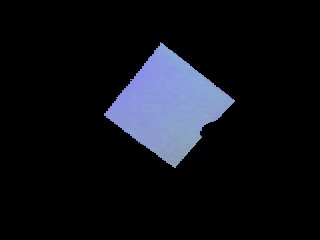
我自己做出来的效果:


我们可以同样的来做一个绿/蓝色屏幕,首先我们得到背景颜色,然后将背景色替换为绿色,其他不是背景的为黑色。 这是相机对准空白的墙壁。
def calibrate(self):
# 抓取一些背景图片
bg = []
for i in range(0,5):
bg.append(self.cam.get_image(self.background))
# 平均颜色,用来降噪
pygame.transform.average_surfaces(bg,self.background)
# 更新显示
self.display.blit(self.background, (0,0))
pygame.display.flip()
pygame.transform.threshold(self.thresholded,self.snapshot,(0,255,0),(30,30,30),(0,0,0),1,self.background)
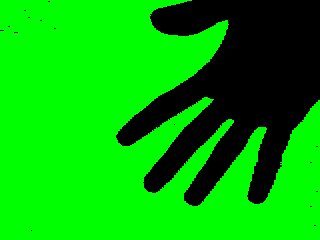
使用遮罩模块
这个玩意你可以用来显示图像,使用这个模块你也可以使用摄像头作为游戏的输入。上个例子,我们使用阈值分离出了特定的对象,现在,我们来找到这个对象的位置,然后使用它来控制屏幕上的小球。
def get_and_flip(self):
self.snapshot = self.cam.get_image(self.snapshot)
# threshold against the color we got before
mask = pygame.mask.from_threshold(self.snapshot, self.ccolor, (30, 30, 30))
self.display.blit(self.snapshot,(0,0))
# keep only the largest blob of that color
connected = mask.connected_component()
# make sure the blob is big enough that it isn't just noise
if mask.count() > 100:
# find the center of the blob
coord = mask.centroid()
# draw a circle with size variable on the size of the blob
pygame.draw.circle(self.display, (0,255,0), coord, max(min(50,mask.count()/400),5))
pygame.display.flip()
这只是些基本的例子。你还可以跟踪不同颜色的斑点,描绘物体的轮廓,现实世界和游戏世界中的物体碰撞检测。得到一个物体的角度,然后精确的控制它。
more and have fun!
我的[渣代码]:
用滑块控制颜色,自定义threshold()的三个颜色参数。
- esc 退出
- ctrl+s 保存图片
#/usr/bin/env python
# coding: utf-8
import pygame
import pygame.camera
from pygame.locals import *
import time
pygame.init()
pygame.camera.init()
pygame.display.set_caption("Pygame camera")
class Capture(object):
def __init__(self,width=640,heigh=480):
self.camera_size = (width,heigh)
self.screen_size = (width,heigh+30)
self.color = [0,0,0]
self.threshold_color = [0,0,0]
self.diff_color = [0,0,0]
self.screen = pygame.display.set_mode(self.screen_size, 0,)
self.clist = pygame.camera.list_cameras()
if not self.clist:
raise ValueError("Sorry, no cameras detected!")
self.cam = pygame.camera.Camera(self.clist[0], self.screen_size, 'RGB') # RGB HSV YUV
try:
self.cam.start()
except Exception, e:
print("camera is used")
exit()
self.cam.set_controls(hflip = True,vflip = True,brightness =1) #
print self.cam.get_controls()
self.snapshot = pygame.Surface(self.camera_size, 0, self.screen)
self.thresholded = pygame.surface.Surface(self.camera_size, 0, self.screen)
self.red_scale,self.green_scale,self.blue_scale = self.create_scales(160,10)
def create_scales(self,width,height):
red_scale = pygame.surface.Surface((width,height))
green_scale = pygame.surface.Surface((width,height))
blue_scale = pygame.surface.Surface((width,height))
for x in range(width):
c = int((x/float(width))*255.)
red = (c,0,0)
green = (0,c,0)
blue = (0,0,c)
line_rect = Rect(x,0,1,height)
pygame.draw.rect(red_scale,red,line_rect)
pygame.draw.rect(green_scale,green,line_rect)
pygame.draw.rect(blue_scale,blue,line_rect)
return red_scale,green_scale,blue_scale
def palette_RGB(self,x,y,width,height):
red_scale,green_scale,blue_scale = self.create_scales(width,height/3.0)
self.screen.blit(red_scale,(x,y))
self.screen.blit(green_scale,(x,y+height/3.0))
self.screen.blit(blue_scale,(x,y+height/1.5))
def d_slider(self,color,left,top,width,height):
t = self.screen_size[0]/3.0
for c in range(3):
line_rect = Rect(left+color[c]/255.*213,top+c*10,width,height)
pygame.draw.rect(self.screen,(255,255,255),line_rect)
def get_and_flip(self):
if self.cam.query_image():
self.snapshot = self.cam.get_image()
pygame.transform.threshold(self.thresholded,self.snapshot,self.color,self.threshold_color,self.diff_color)
self.screen.blit(self.thresholded, (0,0))
# pygame.display.flip()
pygame.display.update()
def live(self):
going = True
while going:
self.palette_RGB(0,480,213,30)
self.palette_RGB(213,480,213,30)
self.palette_RGB(426,480,213,30)
events = pygame.event.get()
for e in events:
if e.type == QUIT or (e.type == KEYDOWN and e.key == K_ESCAPE):
self.cam.stop()
pygame.display.quit()
exit()
going = False
if e.type == KEYDOWN:
if pygame.key.get_pressed()[K_LCTRL] and pygame.key.get_pressed()[K_s]:
pygame.image.save(self.thresholded,'%s.jpg' %int(time.time()))
print 'save jpg'
x,y = pygame.mouse.get_pos()
pygame.display.set_caption(str(self.color)+str(self.threshold_color)+str(self.diff_color))
if pygame.mouse.get_pressed()[0]:
if 480 <= y <=510:
row = int((y-480)/10.0)
if 0 <= x < 213:
c = x - 0
self.color[row] = int((c/213.)*255.)
if 213<= x < 426:
c = x - 213
self.threshold_color[row] = int((c/213.)*255.)
if 426<= x < 640:
c = x - 426
self.diff_color[row] = int((c/213.)*255.)
self.d_slider(self.color,0,480,3,10)
self.d_slider(self.threshold_color,213,480,3,10)
self.d_slider(self.diff_color,426,480,3,10)
self.get_and_flip()
if __name__ == '__main__':
camera = Capture()
camera.live()获取颜色,然后追踪。
- 按m切换模式。
#/usr/bin/env python
# coding: utf-8
import pygame
import pygame.camera
from pygame.locals import *
import time
pygame.init()
pygame.camera.init()
pygame.display.set_caption("Pygame camera")
class Capture(object):
def __init__(self):
self.size = (640,480)
self.display = pygame.display.set_mode(self.size, 0,)
self.clist = pygame.camera.list_cameras()
if not self.clist:
raise ValueError("Sorry, no cameras detected!")
self.cam = pygame.camera.Camera(self.clist[0], self.size, 'RGB')
self.cam.start()
self.cam.set_controls(hflip = True,vflip = True,brightness =10)
print self.cam.get_controls()
self.snapshot = pygame.Surface(self.size, 0, self.display)
self.thresholded = pygame.Surface(self.size, 0, self.display)
def get_and_flip(self):
if self.cam.query_image():
self.snapshot = self.cam.get_image(self.snapshot)
mask = pygame.mask.from_threshold(self.snapshot,self.ccolor,(30,30,30))
self.display.blit(self.snapshot,(0,0))
connected = mask.connected_component()
if mask.count() > 100:
coord = mask.centroid()
pygame.draw.circle(self.display, (0,255,0), coord, max(min(20,mask.count()/400),10))
pygame.display.flip()
def calibrate(self):
self.snapshot = self.cam.get_image(self.snapshot)
self.display.blit(self.snapshot,(0,0))
crect = pygame.draw.rect(self.display,(255,0,0),(int(self.size[0]/2.),int(self.size[1]/2.),30,30),3)
self.ccolor = pygame.transform.average_color(self.snapshot, crect)
self.display.fill(self.ccolor, (0,0,50,50))
pygame.display.flip()
def main(self):
going = True
mode = True
while going:
events = pygame.event.get()
for e in events:
if e.type == QUIT or (e.type == KEYDOWN and e.key == K_ESCAPE):
self.cam.stop()
pygame.display.quit()
exit()
going = False
if e.type == KEYDOWN:
if e.key == K_m:
mode ^= True
if mode:
self.calibrate()
pygame.display.set_caption(str(tuple(self.ccolor[:3])))
else:
self.get_and_flip()
if __name__ == '__main__':
cam = Capture()
cam.main()